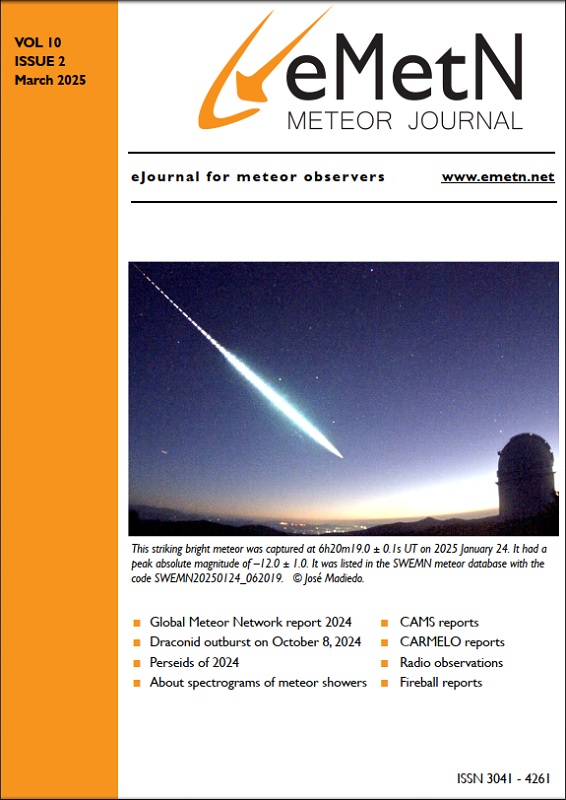7 The Manual Mode to run CAMS
For any beginner the many different programs that come with the CAMS software may be a bit confusing. To distinguish between “.exe”-files and “bat.”-files, make sure that your Windows Explorer shows the filenames correctly with the file extension (see settings of your file manager). For people who consult the Single CAMS manual by Dave Samuel, be aware that the instructions valid for the USA are NOT all valid for Europe (http://cams.seti.org/SingleCAMSmanual.pdf). The daily procedures have been automated entirely by Steve Rau. While running CAMS in automatic mode saves a lot of time, beginners should get familiar with the manual procedures in order to understand what AutoCAMS is doing and to be able to solve problems whenever something goes wrong.
The Figure 29 gives an overview of the most common tools and procedures to follow.
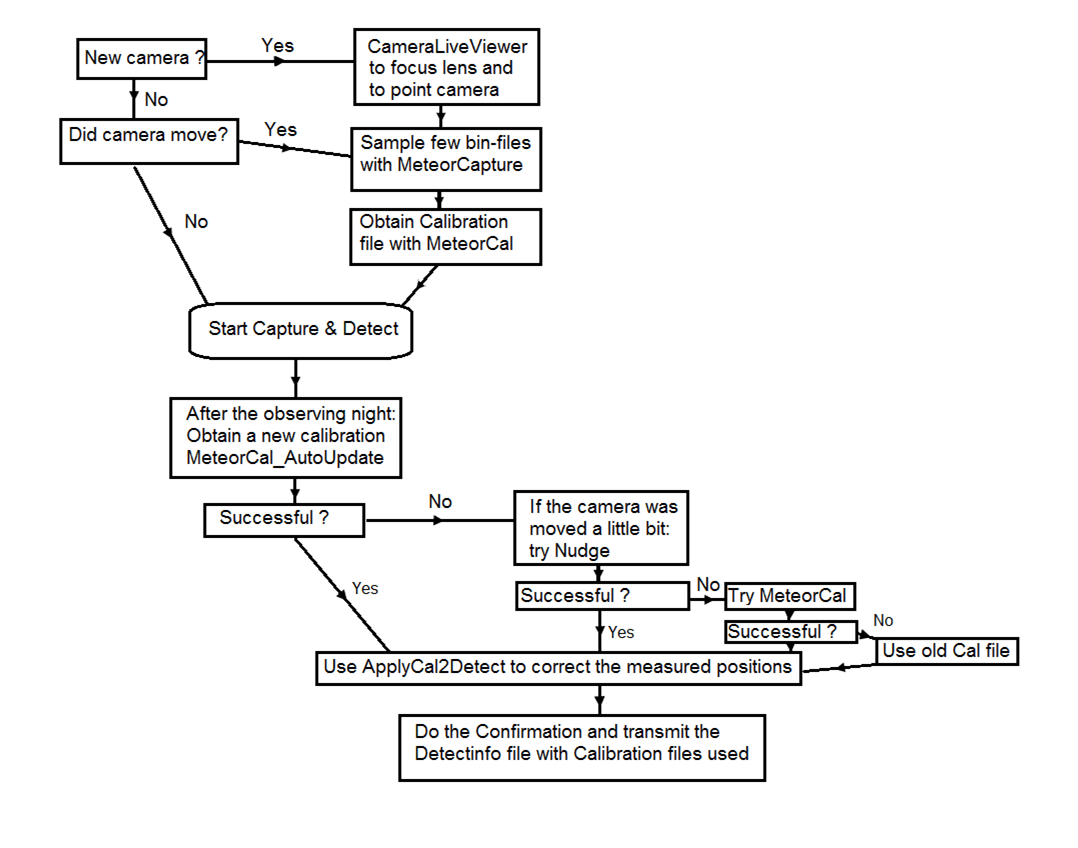
Figure 29 – Schematic overview of CAMS procedures to be used by the CAMS operators.
Steve Rau developed CAMSGui which gives direct access to both full automatic reduction procedures as well as to the individual CAMS Routines, click on “ManualMode” to see the options (see Figure 30. All the executables as well as all required parameter files with extension ‘.ini’ and ‘.txt’ can be found via Windows FileManager under the path C:\CAMS (or any other path where you have chosen to install your CAMS software).
In this chapter we follow the chronologic steps in order to explain the most common CAMS programs. The use of each CAMS program is explained from the point of view of a manual operation. The use of the automated version with AutoCAMS is described in Chapter 9 in this manual. The Automatic mode is recommended for daily routine CAMS operating; however for reasons of training we explain the manual procedure first. To learn about the Automatic Mode, please go to Chapter 9.
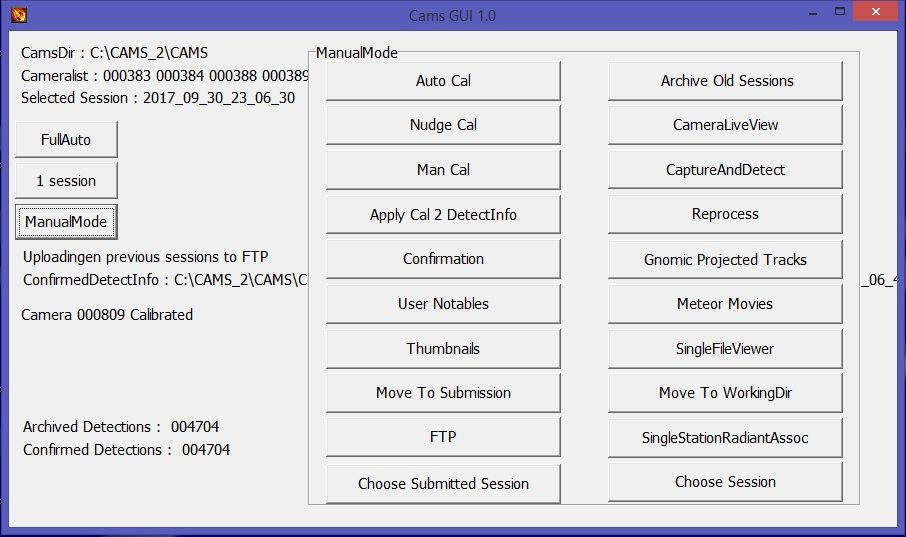
Figure 30 – The presentation of CAMSGui when “ManualMode” is selected.
Detailed content:
7.6 APPLYCAL2DETECT
https://www.meteornew.net/cams/7-6-applycal2detect/
7.9 Less frequently used CAMS routines (by Pete Gural)