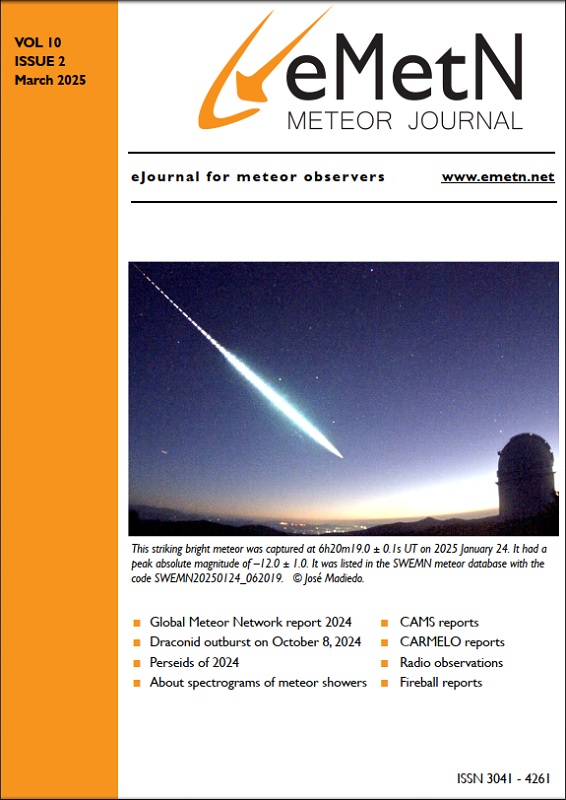7.2 Calibrate and point your camera first time
The exact position of your camera must be known in order to calibrate your camera. Make sure you completed the CameraSites.txt (see 5.5.3) stored in the Calibration folder. In order to capture a few images with the camera, you must also have completed DonglesConfig.txt (see 5.5.8).
To sample some images stored as ‘bin-files’ proceed as follows:
- Run FTP_CaptureDonglesAndDetecexe with archive flag = –1 (no detection), number of detection processes = 1, duration set to 0.01 hour (decimal point) which will generate 3 bin-files, the CAMS path set to “c:”. This program is explained in detail in section 7.3.
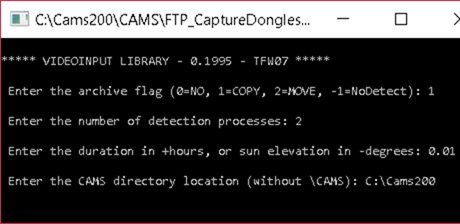
Figure 32 – Screenshot of the FTP_CaptureDonglesAndDetect.exe version where the duration is entered in decimal hours.
- Next we’ll make a JPEG using CMN_Binviewer (See chapter 8 for detailed explanation).
- The calibration of the camera requires knowing the Right Ascension and the declination of the center of the field of view. We need this position in order to solve the astrometry of the star field. Experienced amateurs may do this on sight with the help of a classic stat atlas such as Northern Star atlas. However, with relative small field of view (30° × 22°) this proves often too time-consuming. Therefore we use an online service, Astronomy Net (http://nova.astrometry.net). Upload the Star image and wait until the astrometry solved the request and mark “Success”, click on the result page and note R.A. and declination of the center of view.
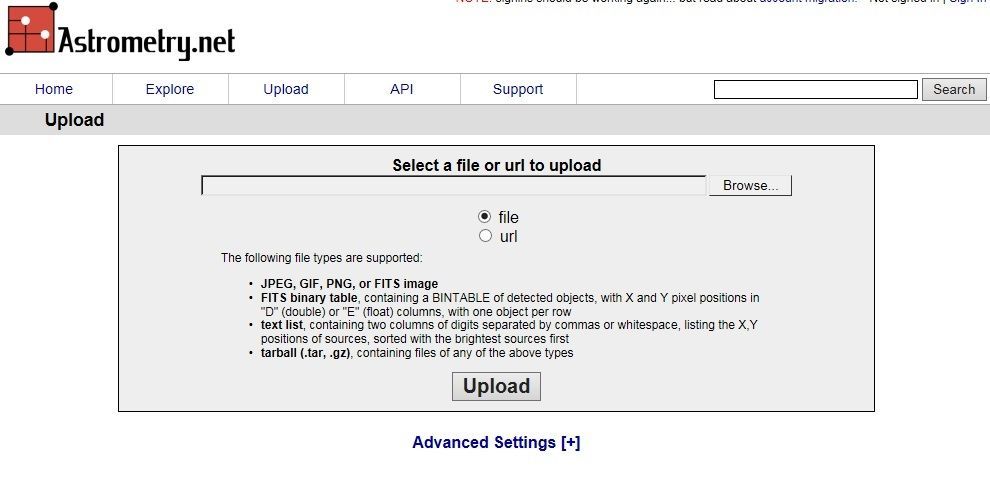
Figure 33 – Select “Upload” to submit any star image that you want to get identified.
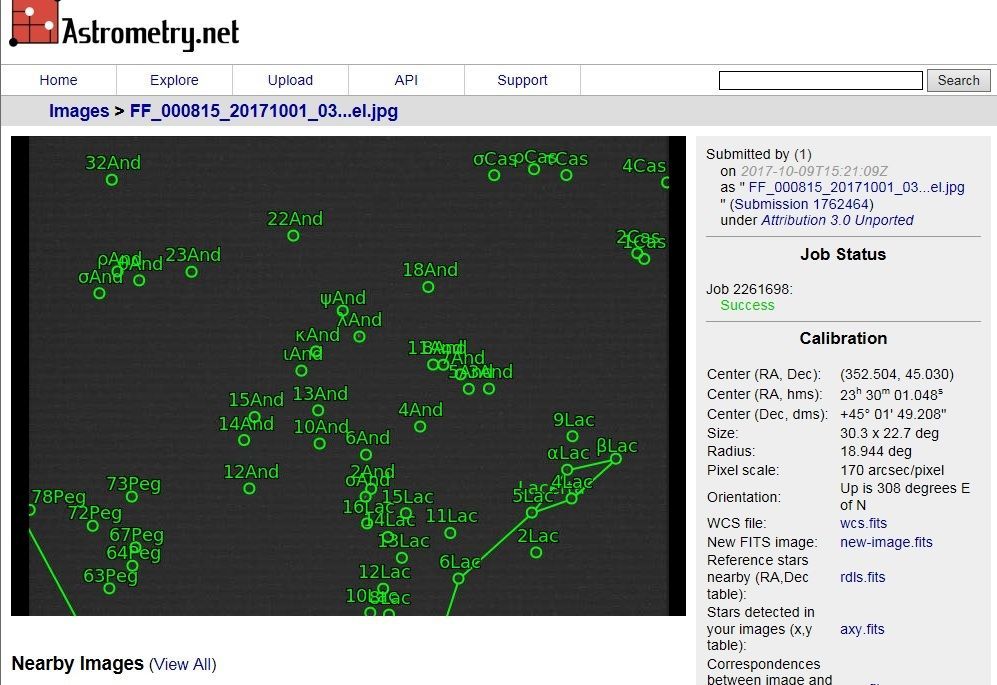
Figure 34 – If the picture shows enough stars, Astrometry Net will mention “ Success”. Clicking on “Go to result page” you will see your picture identified. Under calibration at right you can find the precise center of the field of view that you need to enter in RA and Dec. in FTP_MeteorCal.exe.
7.2.1 FTP_MeteorCal.exe
To generate a calibration file, in principle this is required the first time or each time the camera has been moved.
- Start FTP_MeteorCal.exe;
- Enter your camera number: eg 388;
- Select a bin-file for calibration. Example C:\CAMS\CapturedFiles\yyyy_mm_dd_hh_mm_ss\FF388_yyyy_mm_dd_hh_mm_ss… .bin;
- Select the directory to store the calibration file C:\CAMS\CAL;
- Enter field of view in degrees: recommended any value between 32° and 40°;
- Enter the R.A. of the center of the field of view (consult star atlas or use Astrometry Net);
- Enter the declination of the center of the field of view (consult star atlas or use Astrometry Net);
- Select the same stars in the left rectangle (camera field) as in the right rectangle (star map);
- Repeat this for at least 6 stars, after 6 stars CAMS will suggest matching stars;
- Confirm the right match by Enter, or skip to the next by ‘F’;
- After sufficient stars have been selected (50 to 100), hit ‘C’ to calculate;
- Purge outliers by typing 1, until you see that the value O-C becomes less than 1;
- If O-C < 1 then type 0;
- Generate the calibration file and close the program with ‘Ctrl P’.
Once the field of view has been entered the corresponding star field will appear in the upper right rectangle. The CAMS software has a txt file STARS8TH_VBVRI.txt which is a complete star catalogue with positions and brightness of 77327 stars up to visual magnitude of +8,5. On basis of this list of stars the CAMS software shows the star map corresponding to the region around the center of the field of view which you have entered (see Figure 36).
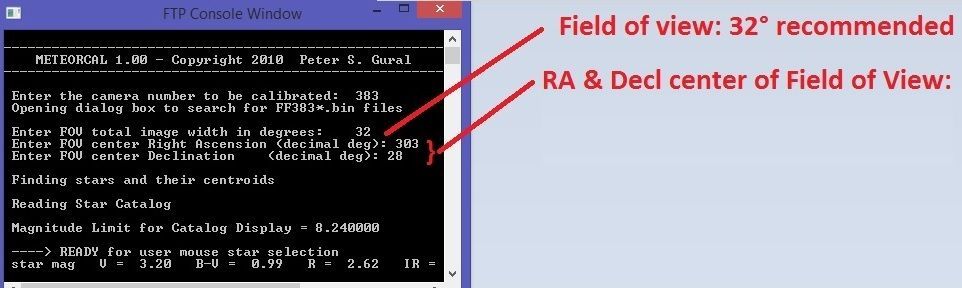
Figure 35 – Input screen for FTP_MeteorCal.exe.
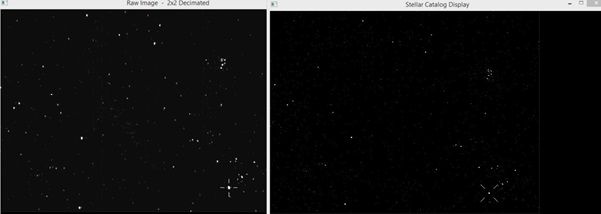
Figure 36 – FTP_MeteorCal with at left the stars registered by the camera and at right the star atlas.
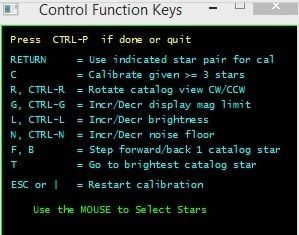
Figure 37 – FTP_MeteorCal list of all the command keys.
In the next step you’ll apply some steps to do astrometry, or with other words, to determine the plate constants of your camera field. The result of this astrometry will allow you to compute precise positions of any unknown object relative to the known star positions, taking into account the optical parameters of your camera lenses. While a pixel of your Watec camera corresponds to ~1.3’ (arc minute), the aim is to approach an accuracy in all computed positions with an average of ‘o-c’ less than 1’ (arc minute).
If the orientation of the two star fields doesn’t match, you may have to rotate the star map a bit to recognize the star field. Figure 37 displays the control functions with the explanation what these functions do.
The procedure to follow is quite simple. You point the cursor at a star in the field of view of your camera (rectangle at left) and you click on the corresponding star in the star map at right. You confirm to match the stars by hitting ‘Enter’ (Return). Repeat this for 6 stars and then the program has a temporary solution to be able to suggest matching star positions in the camera field of view at left and the star map at right. When you are sure the suggested stars are identical in both rectangles, then confirm with ‘Enter’. Be careful! The suggested stars are not always correctly identified by the program. If the suggested stars do not match, skip to the next suggestion by hitting ‘F’ on your keyboard. Especially for high declinations the temporary solution may point to very wrong positions. Further some artefacts of the Watec camera may produce bright (hot) pixels that are erroneously associated to a star by the program. Pay attention not to confirm erroneous suggestions of the program, especially for your first ~30–40 stars as the less stars included in the temporary solution, the greater the effect of a complete mismatch. If this happens and you see the computed star matching going nuts, best is to start all over from the beginning. Once you have carefully identified ~50–60 stars, you may keep the ‘Enter’ button pressed till the counter stands at 100 or more stars.
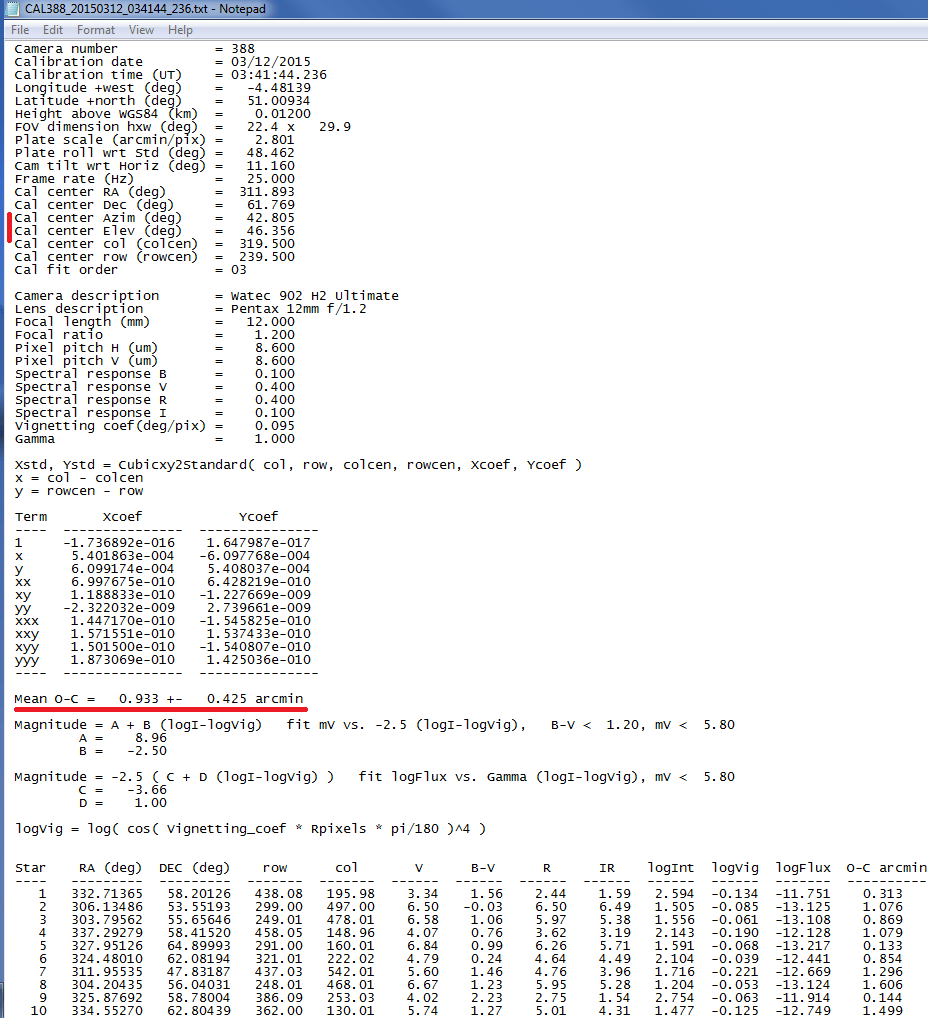
Figure 38 – Example of a calibration or ‘cal’ file, note the mentioning of Az end h for the plate center.
Once you have 100 or even 150 stars selected, you should have sufficient reference stars. Then you can calculate by hitting ‘c’ on your keyboard. The program will show you the resulting accuracy, the average O-C (Observed minus Calculated) in arcminutes for the total number of stars used. The program will ask if you wish to remove outliers to improve the accuracy of the astrometric solution further. You type ‘1’ (yes) until the mean O-C gets < 1 arc minute. Here is an example of what you will see on the screen:
| Number of calstars used = 40 0.949523 ±0.417211
Mean O-C = 0.950 ± 0.417 arcmin Do another calibration outlier purge (1=Yes, 0=No) |
When the desired accuracy is achieved you reply ‘0’ (no) to the question to remove more outliers and to accept the obtained solution by ‘Ctrl P’. At this point you generate a calibration file, or so called ‘Cal-file’ under the directory ‘C:\CAMS\Cal’ (see Figure 38 for an example of a Cal-file). This file will allow computing accurate positions for all unidentified moving objects detected in the captured bin files.
The Cal-file mentions the azimuth and height of the center of view (see Figure 38). This allows you to adjust the pointing of your camera at the correct azimuth and elevation as provided by the camera coordinator in order to optimize the overlap of your camera with cameras at other CAMS stations.
If you see in your first Cal file that the aiming direction of your camera isn’t satisfactory, then adjust its direction to approach the desired position and resume the procedure described above. Depending on your skills to estimate the required correction in azimuth and elevation, you may have to repeat the procedure a number of times to achieve the desired aiming direction.
If your calibration with FTP_MeteorCal proves that you pointed your camera within 2° in either azimuth or elevation at the right direction. You have successfully pointed your camera at the calculated pointing direction.
Since a manual calibration can be improved by FTP_MeteorCal_AutoUpdate.exe we will try to obtain the best possible Calibration file out of the 3 bin-files which we sampled.
More on FTP_MeteorCal (astrometric) by Pete Gural
Manual calibration of a user selected FF file
Input: Camera#, CameraSites, STARS8TH_VBVRI
Output: CAL*
Note that one should delete poor calibration files for the date of interest
FTP_MeteorCal can now be launched from a batch file (but still interactive entries required) FTP_MeteorCal.exe CameraNumber Cal_Directory FFfile_FullPathFilename
FTP_MeteorCal.exe User prompted for camera number, cal directory and navigate to FF file
FTP_MeteorCal.exe 100 User prompted for cal directory and navigate to FF file
FTP_MeteorCal.exe 100 C:\CAMS\Cal User to navigate to FF file
FTP_MeteorCal.exe 100 C:\CAMS\Cal C:\CAMS\CapturedFiles\2012_01_19_03_42_17\FF100_..No user prompts except for calibration parameter entries
7.2.2 FTP_MeteorCal_AutoUpdate.exe
- Start FTP_MeteorCal_AutoUpdate.exe
- Enter “-1” to calibrate all cameras, or enter a specific camera number
- Enter minimal number of reference stars, e.g. minimum 60 maximum 150
- Enter the maximum value for O-C (arcmin) : we recommend “1”
- Select the directory ‘CapturedFiles’ where the binfiles were stored:
‘C:\CAMS\CapturedFiles\yyyy_mm_dd_hh_mm_ss\’ - Select the directory ‘C:\CAMS\CAL’ where the previously obtained calfile can be found
Enter the number of reference stars you wish to use. For a perfect transparent dark sky you can require 200 stars. For most ordinary nights in a city, 150 is a realistic number to be used. In polluted areas, with a lot of cirrus in the sky or for cameras pointed below 45° elevation, 120 may be a more recommended number. For the Benelux network 60 reference stars is considered to be about the minimum to get sufficient accurate positions. However, poor circumstances may fail to get enough stars. Although this should be avoided when circumstances allow for more reference stars, the principle is to have better some positions for detected meteors than to have nothing at all.
The program will end automatically and generate a new Cal file under ‘C:\CAMS\CAL’. Check the result and DELETE the previous less good calfile.
| Important: always delete the less good versions of Cal-files and only keep the best calibration valid for the night you are working on. |
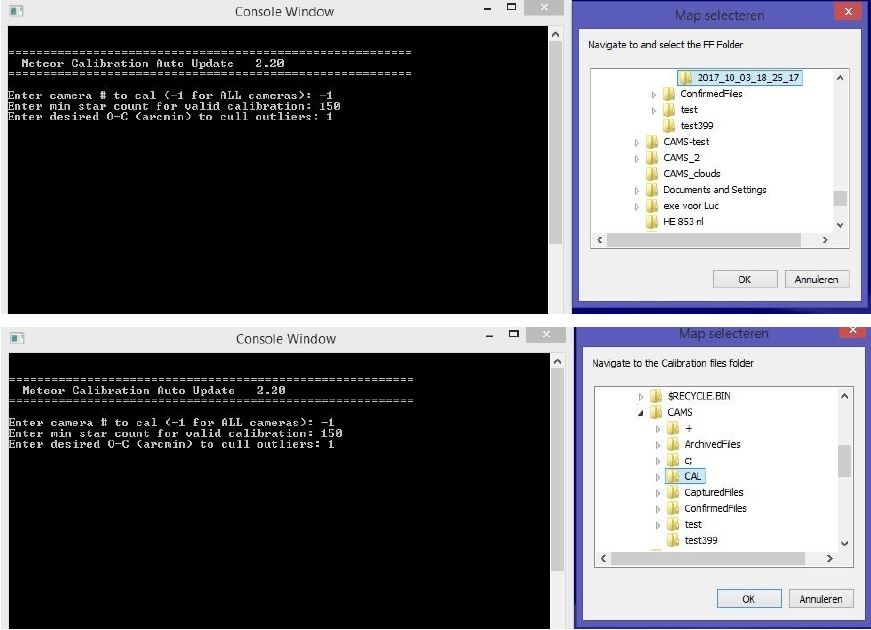
Figure 39 – The FTP_MeteorCal_AutoUpdate.exe prompts you to select the capture folder where the binfiles are listed to be analyzed, next you are prompted to select the folder where the valid cal-files are stored.
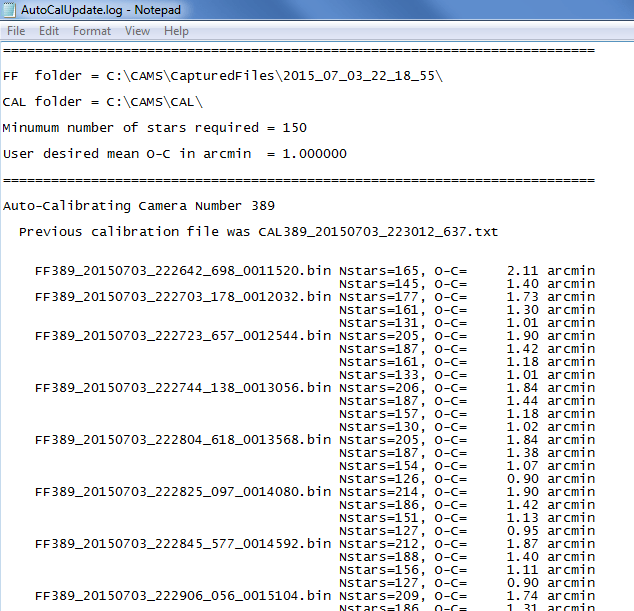
Figure 40 – Screenshot of AutoCalUpdate.log and the obtained O-C values.
If no new calibration file is generated under ‘C:\CAMS\Cal’ this may be because your required number of stars has been estimated too optimistic. You should resume the procedure requiring less reference stars. While running FTP_MeteorCal_AutoUpdate.exe all the intermediate resulting mean O–C values are stored in a list with as name AutoCalUpdate.log. This logging file is stored in the corresponding directory ‘C:\CAMS\CapturedFiles\yyyy_mm_dd_hh_mm_ss\’. In this file you can find for how many stars the best result was obtained and resume the procedure for this number of stars (Figure 40). A trick to get a calibration file to start with is to give more tolerance on ‘C-O’ for instance 1.1 or 1.2.
Having your camera pointed in the right direction and having a good quality Calibration file, you are ready to launch CaptureAndDetect (see section 7.3.1).
More on FTP_MeteorCal_AutoUpdate (astrometric) by Pete Gural
Auto cal on all FF files in a folder given previous CAL
Input: Previous CAL*, STARS8TH_VBVRI
Output: CAL*
Note that one should delete all but the best cal files for the date of interest
FTP_MeteorCal_AutoUpdate is setup to process all the FF files in a night’s collection folder to get the updated calibration files for hat night. It saves new calibration files for each camera number stored in the FF folder if the minimum star count that the user specifies is achieved. To optimize the O-C residuals, the program will cull star outliers until the desired O-C is reached or the star count drops below the minimum for the given FF file in cal.
If both the min star count and desired O-C is met, then the code will stop calibrating the current camera number and move on to the next camera number in the FF folder (to avoid running through the entire FF file set of a given camera once the required accuracy is obtained). This can now be run for a single camera# by specifying that camera# or entering -1 to calibrate ALL cameras in the folder.
An “AutoCalUpdate.log” file is created in the FF folder used for calibration containing a listing of the files processed and resulting accuracy and product names generated. It also informs the user if the cal did not succeed for a given camera and that the user MAY wish to perform a manual cal with FTP_MeteorCal.
FTP_MeteorCal_AutoUpdate can be run from a batch file.
FTP_MeteorCal_AutoUpdate.exe camera# nstars_min desired_OC Cal_Directory FF_Directory
FTP_MeteorCal_AutoUpdate.exe –1 All cameras calibrated. User prompted for minimum star count, desired O-C(arcmin), Cal and FF file directories
FTP_MeteorCal_AutoUpdate.exe –1 60 User prompted for desired O-C(arcmin), Cal and FF file directories
FTP_MeteorCal_AutoUpdate.exe –1 60 1.0 User prompted for Cal and FF file directories
FTP_MeteorCal_AutoUpdate.exe –1 60 1.0 C:\CAMS\Cal User prompted for FF file directory
FTP_MeteorCal_AutoUpdate.exe –1 60 1.0 C:\CAMS\Cal C:\CAMS\CapturedFiles\2012_01_19_03_42_17 ALL camera calibrated, No user prompts
FTP_MeteorCal_AutoUpdate.exe 89 60 1.0 C:\CAMS\Cal C:\CAMS\CapturedFiles\2012_01_19_03_42_17 Specific cam# 89 calibrated, No user prompts
LINUX call argument list:
FTP_MeteorCal_AutoUpdate.exe –1 60 1.0 Cal_folder_pathname FFin_folder_pathname FFCal_folder_pathname where FFCal_folder_pathname will contain the Cal files and associated FF*.bin files.