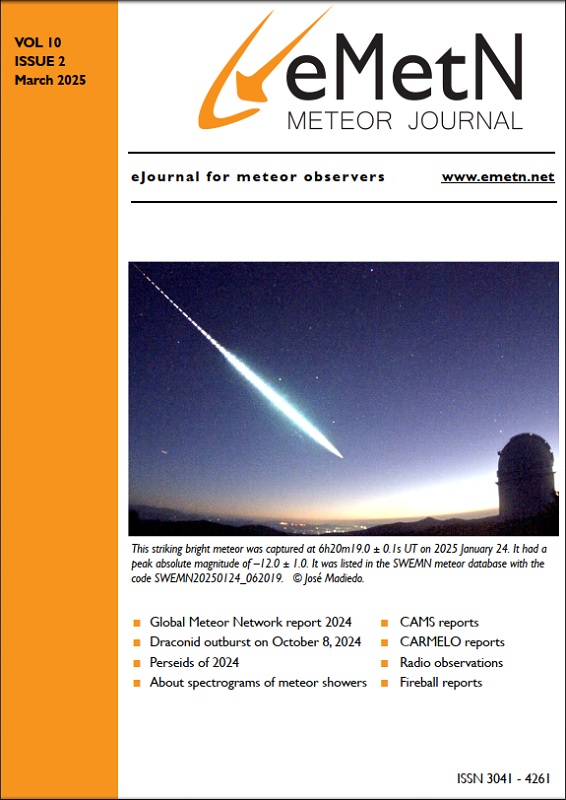8 CMN Binviewer as confirmation tool
In recent times CMN (Croatian Meteor Network) made a user friendly tool available to view the contents of the bin-files, to generate pictures of the captured meteors and also to do the confirmation of the FTPdetectinfo files. The CMN Binviewer is compatible with CAMS 1.6 and CAMS 2.*. To download and for the user manual, please visit:
https://github.com/CroatianMeteorNetwork/cmn_binviewer
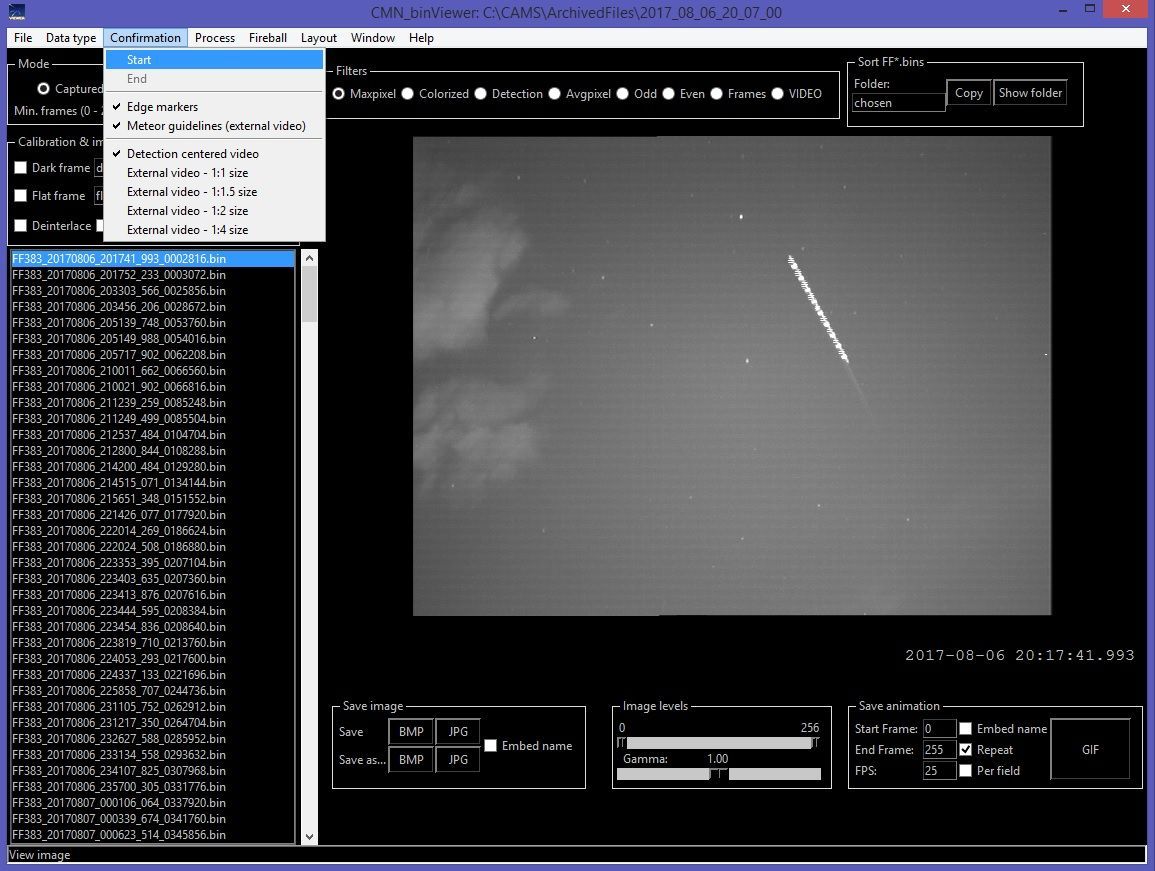
Figure 49 – By selecting ‘Confirmation’ on the top menu, you can start to remove false detections.
The program is very straight forward. To get started you select any directory with bin files Clicking ‘File’ on the top menu and ‘Open’, the list of available bin files will appear at left, selecting any of these bin-files will generate the corresponding image at right. You can choose between different types of views of the image and you can save the image as BMP or JPG.
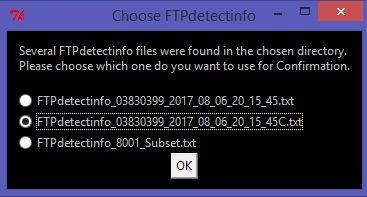
Figure 50 – As different versions of the detectinfo file appear under the archive folder, CMN Confirmations allows you to choose the appropriate file.
One of the most interesting functions is the Confirmation, contrary to the original CAMS confirmation routine, CMN-binviewer allows you to go back and forth among all tracks, using Page Up and Page Down. To confirm a meteor you hit ‘Enter’, for false detections you hit ‘Delete’. All validated detections are marked by distinct colors and when finished you have a summary with the number of confirmations. The produced confirmed FTPDetectinfo file is completely compatible with the CAMS format and the original detectinfo file is preserved under the Confirmation map.
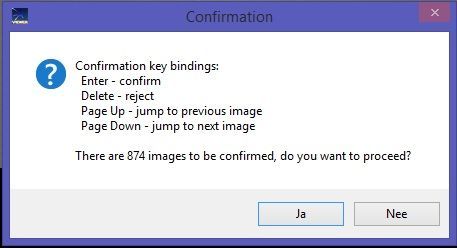
Figure 51 – The next pop-up reminds the use of ‘Enter’, ‘Delete’, ‘PageUp’ and ‘PageDown’, and gives the number of detections to be checked.
The biggest advantage of CMN binviewer for confirmation is that the meteor position is marked with red lines at the edge of the image while the detection positions are marked with green dots. This is a great help to identify very faint meteors that are barely or not visible on the grey background. An enlarged video fragment helps to determine if it is a bird, which shows some typical wings movement, or something irregular that behaves different compared to a real meteor. Clicking the radio buttons under ‘Filters’ offers more options to evaluate the meteor trail, including to see it as a video. At the bottom of the screen, ‘Save image’ allows to store a nice picture of the meteor concerned. If you mark ‘Embed name’ the path of the saved file is printed at top of the picture. By storing the picture in a map with a specific chosen name, you can make your name or the location of your CAMS site appear. ‘Save animation’ allows making an animated Gif file to see the meteor move like in a video fragment.
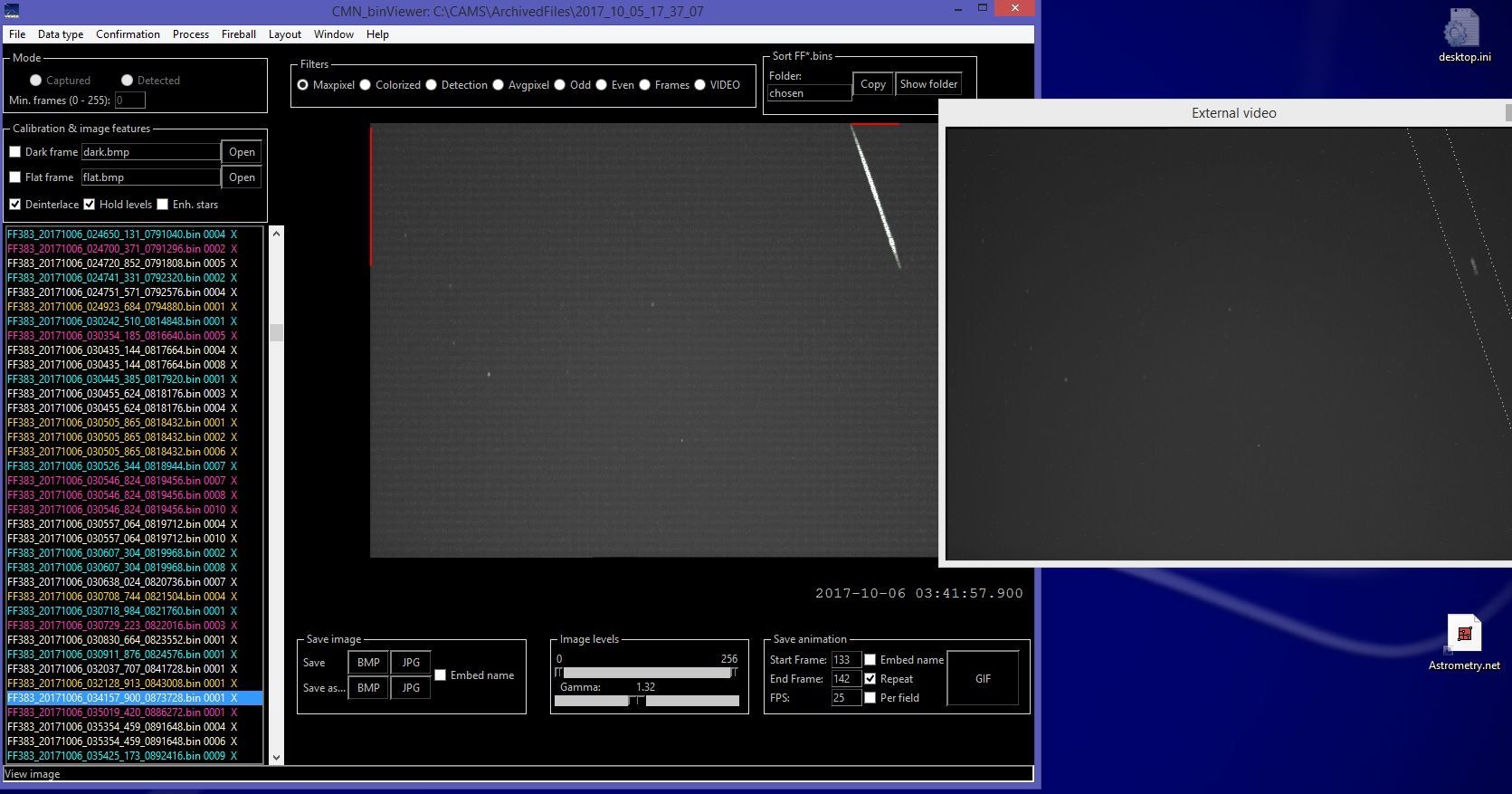
Figure 52 – Screenshot of CMN binviewer running confirmation with a real meteor track.